For activating SAP Focused RUN monitoring functionalities on an SAP ABAP system you need to perform Simple System Integration of SAP ABAP Systems
Simple System Integration, or shortly known as SSI, is a guided procedure similar to the managed system setup in SAP Solution Manager. SSI is used for integrating a managed system to SAP Focused Run system. Unlike SAP Solution Manager managed system setup, SSI is fully automatic and has no manual steps.
In order to ensure SSI is completed successfully we need to ensure all -prerequisites are met.
The term SSI is bit misleading. It is not so simple as it seems. Once you have the procedure known for your landscape it does become simple. The first one is NOT simple.
Focused Run Prerequisites
Before you can perform SSI for any managed system, you need to ensure the basic framework setup prerequisites are met. For this ensure all activities mentioned in section 5.2.4 Preparing Simple System Integration of the SAP Focused Run master guide.
Managed System Prerequisites
1.) Simple Diagnostics Agent deployed on all hosts of ABAP Managed system.
See below for description on how to do this. You can also refer the SAP documentation here.
2.) ABAP Managed system is registered in LMDB and Data Supplier Completeness check is green.
In our future blogs we will explain how to register various types of managed systems into LMDB. And for troubleshooting in case Data Supplier Completeness check is not green, you can follow SAP’s documentation here.
3.) Database preparation is complete.
You need to perform certain database specific pre-requisite configurations in order to perform the integration of the underlying database of the managed system. In this SAP documentation SAP has outlined the steps for various types of databases.
4.a) For ABAP a system user is created in the managed system production/main client. This user will be required for RFC connection to the managed system. We refer to this user as FRUN user. You can refer to this SAP documentation to get the list of roles that needs to be assigned to this FRUN user for an ABAP based system.
4.b) For JAVA a system user is created in the managed system production/main client. This user will be required to authenticate local HTTP and P4 calls by the simple Diagnostics Agent for data collection. We refer to this user as FRUN user. You can refer to this SAP documentation to get the list of JAVA roles that needs to be assigned to this FRUN user.
Deploying Simple Diagnostic Agents on Managed Systems
Deploying Simple Diagnostic Agents (SDA) on Managed System hosts is a prerequisite to performing Simple System Integration (SSI) of Managed systems on focused run system.
The SDA is installed/deployed as an add-on to the SAP host agent. Hence it’s mandatory to install SAP Host Agent on each host of the managed system which needs to be monitored by SAP Focused Run System.
The deployment of the SDA on the managed system system host is carried out from the SAP Focused Run system itself.
Below steps need to be performed for deploying SDAs on managed system hosts.
Download binaries from marketplace
Download the latest version of the binaries SDA and SAP JRE (Java Runtime Environment) from SAP Support Portal as follows:
- Go to Software Downloads – SAP ONE Support Launchpad
- Select tab Support Packages & Patches –> By Category –> SAP Technology Components –> Focused Run –> Focused Run 3.0 –> Downloads –> Comprised Software Component Versions
- Download from SAP JRE 8.1 and SIMPLE DIAGNOSTICS AGENT 1.0
Following platforms are supported:
- IBM AIX
- HP-UX on IA64
- Linux on Power BE & LE
- Linux x86_64
- Oracle Solaris SPARC
- Oracle Solaris x86
- Microsoft Windows Server on x86_64
You can find all information regarding latest available version of SDA and its compatible JRE version in SAP Note 2369401 – Release Note for Simple Diagnostics Agent 1.0.
Upload Binaries onto SAP Focused Run system
Upload the binaries to SAP Focused Run, by running the report SRSM_AMA_UPLOAD_BINARY, with transaction SA38.
Upon completion of the upload you will see the below output.
Deploy SDA on Managed system host
Register Managed system host on Focused Run system: Before you can deploy SDA on managed system host, the host has to be registered to the Focused Run System. For this execute the following script at OS level as sapadm user from folder /user/sap/hostctrl/exe
./saphostctrl -function ConfigureOutsideDiscovery -enable -sldusername FRN_LDDS_FRS -sldpassword xxxxxxxxxx -sldhost <hostname of FRUN system> -sldport <http/https port of FRUN system>
./saphostctrl -function ExecuteOutsideDiscovery -sldreg
Upon executing the above commands at host level, you can see the host listed in Agent Administration of Focused Run system. Navigate to the Agent Administration app in the Infrastructure Administration block of the Focused Run launchpad.
In the Agent Administration App, select the host for which you want to deploy the SDA, select Install/Update Agent and click on Go.
Upon completion of the deployment, you will see the agent version listed in the Diagnostic Agent Version column.
After SDA installation/update is successful you also need to configure the agent. This will enable the agent to receive monitoring definitions from the focused run systems as well as enable Self Monitoring of the agent.
Upon completion of configuration, you will see green icon under availability column. Also Configuration status updated to Confirmed.
You need to follow the same steps for installing and configuring agents on all application server hosts as well as database hosts of the managed system.
Note: You should perform the Simple System Integration of a managed system only after you install and configure agents on all its hosts. You can also list hosts and their agent status of a particular managed system in the By Technical System tab of the Agent Administration app.
Performing SSI of ABAP managed system
For executing SSI navigate to the SSI app in the Infrastructure Administration section of the Focused Run launchpad.
In the SSI app scope selection area you can enter the managed system extended SID individually or you can select a more generic filter to list multiple systems.
SSI is performed in 2 steps for ABAP systems.
Step 1: Edit Configuration
For ABAP systems in this step you need to enter the details of the FRUN user that you created as a prerequisite.
For this select the row for the ABAP system and click on the Edit Configuration button as shown in below screenshot. Next in the pop-up enter the credentials of the FRUN user.
Step 2: Configure Automatically
In this step, select the ABAP managed system for which you want to perform the SSI and click on the button Configure Automatically.
Note: When you perform SSI for the main technical system, it will automatically perform the SSI for all the underlying components in the system hierarchy. That is, if you perform SSI for Application Server ABAP, it will also perform the SSI for the system's database. However the if you perform first the SSI of the system's database it will not automatically perform the SSI of the main technical system and you will again have to perform the SSI for the technical system again separately.
Additional Pre-requisite for JAVA Managed Systems.
Other than the above mentioned pre-requisites, for JAVA systems, you also need to Install BCI Adapter ( CA Introscope Wily Adapter) to collect performance metrics and trace data of the NW Java.
You can also refer to section SAP NetWeaver Application Server Java in this SAP Focused Run expert portal blog for managed system preparation.
Installing CA Wily Introscope BCI Adapter for SAP Java Systems
SAP Focused Run system collects performance metrics and trace data of the SAP Netweaver Java systems through the CA Wily Introscope Byte Code Injection (BCI) Adapter.
Before you perform SSI for a SAP JAVA system you need to install and configure the BCI Adapter on each instance of the Java stack
Upon installing the BCI Adapter, SAP JAVA system reports performance and trace data to the CA Wily Enterprise Manager (Wily EM) and later on SAP Focused Run monitoring will collect the data from Wily EM for the relevant monitoring metrics.
Unlike SAP Solution Manager, for SAP Focused Run BCI Adapter setup for managed system is a completely manual step. This blog is therefore intended for the technical or SAP Basis consultants who are responsible for installation and setup of SAP Focused Run system.
The following steps are required to install and configure the Introscope Agent
- Extract the Introscope Agent files
- Configure the Introscope Agent
- Introscope-enable the application code by setting Java VM parameters
Pre-Requisite for BCI adapter
The BCI Adapter needs to connect to a Wily Enterprise Manager. You must ensure the Wily Enterprise Manager is already connected and configured for your SAP Focused Run system. In our blog we have explained how to configure Wily EM to connect to a Focused Run system.
You can also refer to this SAP Blog.
Extracting Introscope Agent Files
Extract the agent installer file ISAGNTJ5STD*.zip into the Netweaver CCMS directory, usually: :\usr\sap\ccms.
Upon extracting you will find wily directory in the :\usr\sap\ccms directory
Configuring Introscope Agent Settings
For a SAP JAVA System the agent configuration settings are found by default in the file :\usr\sap\ccms\wily\core\config\IntroscopeAgent.profile.
To configure the Introscope Agent you need to locate the following parameter and set the values.
1. introscope.agent.enterprisemanager.transport.tcp.host.DEFAULT = <IP address or hostname of the Enterprise Manager
2. introscope.agent.enterprisemanager.transport.tcp.port.DEFAULT = <port on which the Enterprise Manager listens for Agent connection. Default is 6001>
3. introscope.autoprobe.directivesFile = < DEFAULT is sap_typical.jar,sap_ep.jar,sap_ep_iviews.jar,sap_xi_typical.jar > . You may need to add further duirective jar files by adding entries to
the property, separated by comma.
Below table shows the various directive file names for various java application types.
| sap_typical.jar | Main instrumentation set for SAP Netweaver. Includes support for generic Netweaver functionality, like database, JCO, Web Services. This jar is always mandatory. |
| sap_sapvm.jar | For SAP Netweaver 7.10 and higher with JDK5 or higher. Specific instrumentation, e.g. memory allocation. Do not activate for Java 1.4! |
| sap_bo_enterprise.jar | SAP Business Objects Enterprise 3.x instrumentation |
| sap_boe_webapp.jar | SAP Business Objects Enterprise 4.x instrumentation |
| sap_ep.jar | SAP Portal specific instrumentation |
| sap_ep_iviews.jar | AP Portal instrumentation: One node per iView – should be preferred for installations with many roles or when collaboration rooms are used. Requires sap_ep.jar |
| sap_ep_iviews_rolename.jar | Re-activate metrics for each iView/rolename combination. Activate only one of these 2: sap_ep_iviews.jar or sap_ep_iviews_rolename.jar! |
| sap_duet.jar | SAP Duet specific instrumentation |
| sap_hybris.jar | Instrumentation for Hybris. |
| sap_smp.jar | Instrumentation for SAP Mobile Platform. |
| sap_omnichannelbanking.jar | SMP instrumentation extension for Omni Channel Banking |
| sap_xi_typical.jar | Default and mandatory instrumentation file for PI |
| sap_xi_adapters.jar | Extended instrumentation for PI adapters. |
| sap_xi_passport.jar | Extended PI instrumentation to detect passport propagation. |
| sap_xi_full.jar | Extended instrumentation for PI. Some of these metrics might have a performance impact |
| sap_smd.jar | Solution Manager self-monitoring |
| sap_mdm.jar | SAP Master Data Management |
| sap_compliance.jar | SAP Compliance (SAP GRC, SAP EC, SAP REACH, …) |
| sap_epm.jar | SAP EPM (SAP SSM, …) instrumentation |
| sap_retail.jar | SAP Retail (SAP POS, SAP Triversity…) |
| sap_hilo.jar | SAP Visual Intelligence instrumentation |
| sap_srm_crm.jar | SAP SRM & SAP CRM (SAP Convergent Charging, SAG Frictionless e-Commerce, …) |
| sap_manufacturing.jar | SAP Manufacturing (SAP SAP Manufacturing Execution, SAP xMII, …) |
| Sap_hadoop.jar | SAP Hadoop instrumentation |
| sap_partner.jar | Instrumentation for SAP partner products. See SAP Note 1852015. |
| sap_tomcat_typical.jar | Default and mandatory instrumentation file for Apache Tomcat |
| sap_tomcat_full.jar | Extended instrumentation for Apache Tomcat |
| sap_websphere_typical.jar | Default and mandatory instrumentation file for IBM WebSphere Application Servers |
| sap_websphere_full.jar | Extended instrumentation for IBM WebSphere Application Servers |
| sap_weblogic_typical.jar | Default and mandatory instrumentation file for Oracle WebLogic Server |
| sap_cem_integration.jar | Instrumentation for integration with CA product CEM (only for SED) |
Activating the Agent: Set Java VM Parameters
You have to add Java VM options to enable the agent. Typically, you will only want to activate the agent on the SAP J2EE server nodes, not on dispatchers.
You need to set the following parameters for the Java VM.
- Run the SAP J2EE Configtool.
- Navigate to Instance/VM Parameters/System and enter the following new parameters
| Name | Value |
| com.wily.introscope.agent.agentName | ${SYSTEM_NAME}${INSTANCE_NAME}$[elem/Name] |
| com.wily.introscope.agentProfile | <drive>:/usr/sap/ccms/wily/core/config/ IntroscopeAgent.profile |
3. Navigate to Instance/VM Parameters/Additional and enter the following new java parameter
-javaagent:/usr/sap/ccms/wily/Agent.jar
4. Save and Repeat steps 1 to 3 for all instances of the SAP JAVA system.
5. Restart the SAP instances.
To verify that Config tool changes were made, open the file: :\usr\sap\\\j2ee\cluster\instance.properties and check for a line beginning with ID.JavaParameters, and see if it contains the lines you entered in the step above.
Configuring Wily Enterprise Manager for monitoring in SAP Focused Run
Configuring Wily Enterprise Manager for monitoring in SAP Focused Run
The BCI adapters send the monitoring data to the central Wily EM . The Wily EM then sends the monitoring data to Focused Run System
Configuring Wily Enterprise Manager (Wily EM) for monitoring in SAP Focused Run is required if you monitor following types of systems where many monitoring metrics data is collected by BCI adapters.
- SAP Netweaver AS Java
- SAP BusinessObjects Business Intelligence
- BOE Web Application Server
- SAP Data Services
- Apache Tomcat
- SAP Archiving and Document Access (ADA) by OpenText for Tomcat
- SAP Invoice Management (IM) for OCR Option by OpenText
- SAP Convergent Charging
- SAP Mobile Platform
- SAP Hybris Commerce Suite
Unlike SAP Solution Manager, no Wily EM is required for monitoring in Focused Run if none of the managed systems use BCI adapters for their monitoring.
For connecting to a SAP Focused Run System the Wily EM installation should be of version 10.5 or higher and the EM Management Module (MM) Packages shall have minimum version MM 10.5 SP02 Patch 0 or higher.
Note: You can have only one Wily EM per customer network, however, if you install an Enterprise Manager Cluster, you can install any number of Enterprise Manager Collector Instances in the same Customer Network.
You can follow SAP Note 797147 for instructions on how to install Wily EM.
Prerequisite for Wily EM
The only prerequisite for connecting a Wily EM to a Focused Run system is that you should have installed host agent on the host of the Wily EM and have configured outside discovery of the host agent to connect to the Focused Run system.
To configure outside discovery of the host agent execute the following command:
Execute the below script from /usr/sap/hostctrl/exe:
./saphostctrl -function ConfigureOutsideDiscovery -enable -sldusername <FRUN LDDS or SLDR user> -sldpassword xxxxxxxxxx -sldhost <FRUN host or SLDR host> -sldport <FRUN or SLDR port>
Configuring the Wily EM
To connect the Wily EM to the Focused Run system perform the following steps.
- Update IntroscopeEnterpriseManager.properties file setting: introscope.enterprisemanager.name=<virt name>
- Restart Wily EM.
Performing SSI of JAVA managed system
For executing SSI navigate to the SSI app in the Infrastructure Administration section of the Focused Run launchpad.
In the SSI app scope selection area you can enter the managed system extended SID individually or you can select a more generic filter to list multiple systems.
SSI is performed in 2 steps for JAVA managed systems.
Step 1: Edit Configuration
In this step you provide the credentials for the SDA agent to connect to JAVA Managed System.
- The FRUN User and password you created as a pre-requisite
- The HTTP and P4 ports for connecting to the Java managed system.
Step 2: Configure Automatically
In this step, select the JAVA managed system for which you want to perform the SSI and click on the button Configure Automatically.
Note: When you perform SSI for the main technical system, it will automatically perform the SSI for all the underlying components in the system hierarchy. That is, if you perform SSI for Application Server JAVA, it will also perform the SSI for the system's database. However the if you perform first the SSI of the system's database it will not automatically perform the SSI of the main technical system and you will again have to perform the SSI for the technical system again separately.
Mass SSI and Mass Agent Update
Focused Run also provides even higher level of automation by allowing to perform SSI at a time for multiple systems.
Once the SSI automatic activities finish, you can check the logs of the SSI automation steps in the Log Messages area.
SAP Focused Run also provides a mass agent update app in the Focused Run launchpad using which you can update SDAs in all connected hosts of a particular data center on a single go. This is specifically useful for updating the SDA’s for all hosts after SAP releases a new version of SDA.
You can access the Agent Mass Update app in the Infrastructure Administration section of Focused Run Launchpad.
However before you use this app , you have to ensure that you have already uploaded the binaries as we have explained above.
For updating the agent just open the app and select the Data Center for which you want to update the agents and click on Update agents to start the update.
After you start the update, you can monitor the progress with the progress bar where it also lists how many agent installations were successful and how many have failed.
Note: SAP normally releases a new version of SDA every 2 to 3 months. You can download the latest version of SDA from here.
Connecting Managed Systems to Multiple Focused Run Systems
You may need to connect the same managed system to more than one Focused Run System. For instance, connecting a sandbox managed system to a development Focused Run system for test purpose and to a production Focused Run system where it is actually monitored.
For connecting the same system to one more Focused Run system you basically need to perform the same steps again but this time targeting to the new Focused Run systems.
- Perform host outside discovery to register the host on focused run system. Execute the following commands using the credentials of the new focused run system to which you want to connect the managed system.
- ./saphostctrl -function ConfigureOutsideDiscovery -enable -sldusername FRN_LDDS_<SID> -sldpassword xxxxxxxxxx -sldhost <FRUN Hostname> -sldport <FRUN http port>
- ./saphostctrl -function ExecuteOutsideDiscovery -sldreg
- On the new Focused Run system agent administration configure the agent on the host you registered in previous step..
- Install/Update Agent
2. Configure Agent
Note: The agent installation will not deploy a new SDI binary to the hostagent in this case as there is already a SDI in the host agent coming from the previous Focused Run system. However the installation step will simply link the new Focused Run system to the existing SDI by pushing its new configuration XML file to the SDI. This you can check by logging on to agent internals.
- Configure SLDR to send data to both Focused Run Systems. This the most important step that you do differently than connecting the managed system to the first Focused run system. This will ensure data suppliers from managed system get forwarded to both Focused Run systems. Two know more about SLDR setup you can follow the SAP documentation here.
- Now update the data supplier settings of the managed system to send data to this SLDR .( For example RZ70 in SAP ABAP system and NWA in SAP JAVA system).
- Now the managed system will be listed in the Simple System Integration app of the new Focused Run system. Configure the SSI of the managed system to enable the managed system in the new Focused Run systems monitoring.
Decommissioning Managed Systems
We need to perform decommissioning of a managed system if
1. The managed system itself has been decommissioned or
2. The managed system is not required to be monitored in the Focused Run system anymore.
Case 1: Managed System is Decommissioned
Step 1: The first step of decommissioning would be to disconnect the Simple Diagnostic Agent from the Focused Run system. For this you can directly uninstall the Host Agent.
You can uninstall by running the following command at OS level
- UNIX, IBM i: ./saphostexec -uninstall
- Windows: saphostexec.exe -uninstall
Step 2: Deactivate all monitoring for managed system in Focused Run system
For this in transaction SA38 execute report RSRSM_SSI_CLEANUP
- Select a Customer Network
- Go to the Cleanup Technical System tab
- Select a Technical System
- Select the option to Cleanup unused hosts
- Press Delete Selected Objects
Case 2: Managed System is not required to be monitored in the Focused Run System
Step 1: You have to ensure the managed system is no more sending landscape data to the Focused Run system. For this disable all SLD data suppliers for the technical system. (In case of ABAP systems its in transaction RZ70 and in case of Java systems its the Data Supplier settings in the NWA.)
Step 2: Disable outside discovery for all hosts of the technical system by executing the following command.
- UNIX, IBM i: ./saphostctrl -function ConfigureOutsideDiscovery -disable
- Windows: saphostctrl.exe -function ConfigureOutsideDiscovery -disable
Step 3: Execute the decommissioning report RSRSM_SSI_CLEANUP as mentioned in step 2 of case 1.
For further details you can refer to SAP documentation here.
In addition to the above two cases, you might need to decommission system if the system is being migrated or upgraded to a different or higher version. For example migrating a standard ECC system to S4HANA. Instead of adjusting the monitoring of existing system, you decommission the system and then reconnect the system to Focused Run system. In our future blog we will explain how to decommission in such cases.
OSS notes
Relevant OSS notes to check.
Notes for the managed system:
<< This blog was originally posted on SAP Focused Run Guru by Manas Tripathy. Repost done with permission. >>
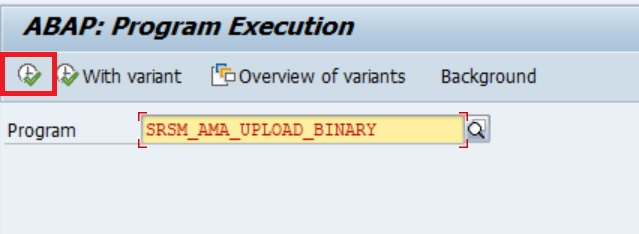
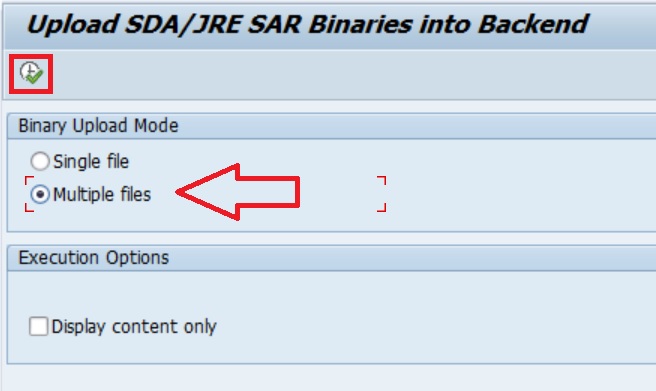
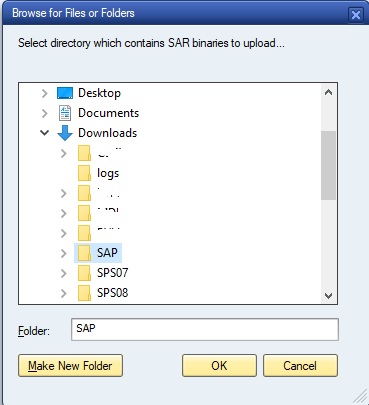
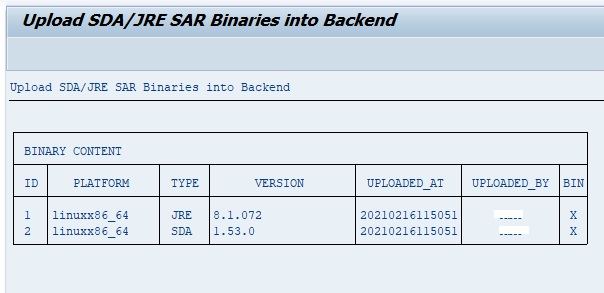
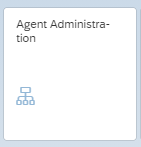
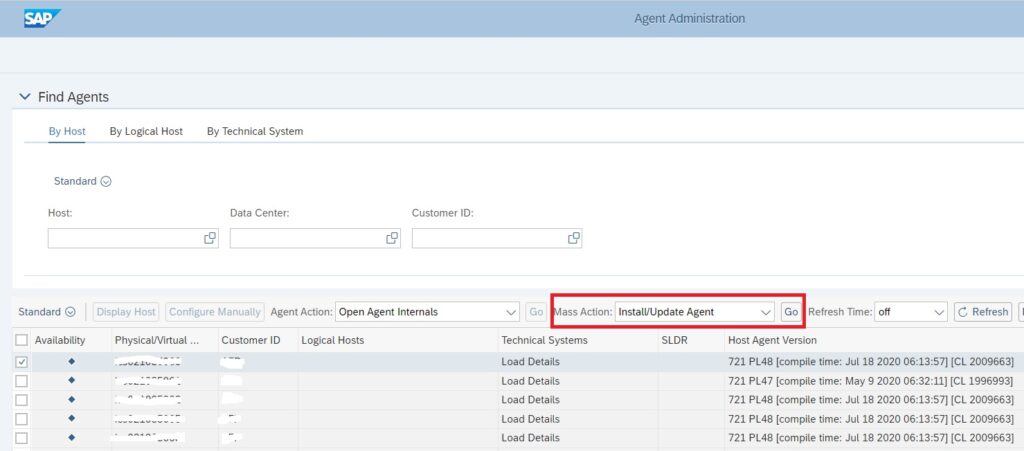



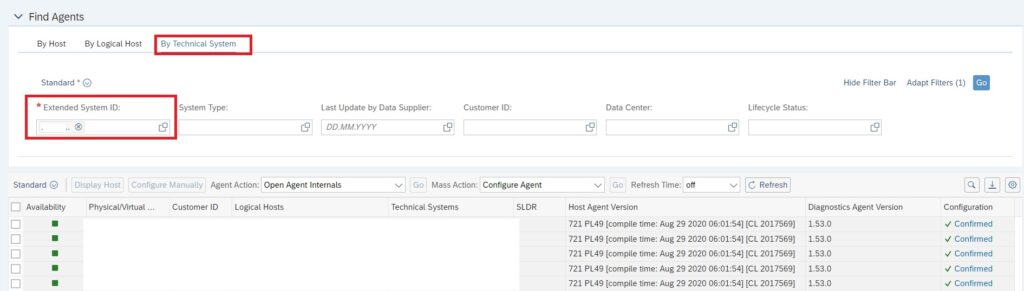
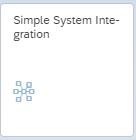
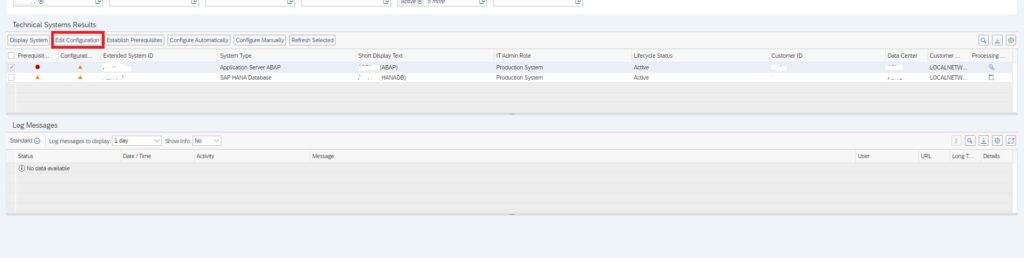
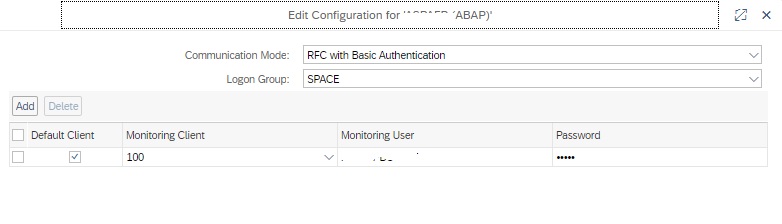
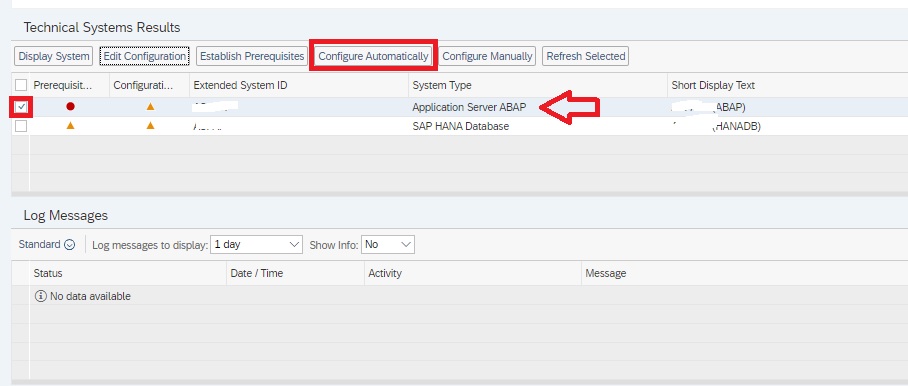
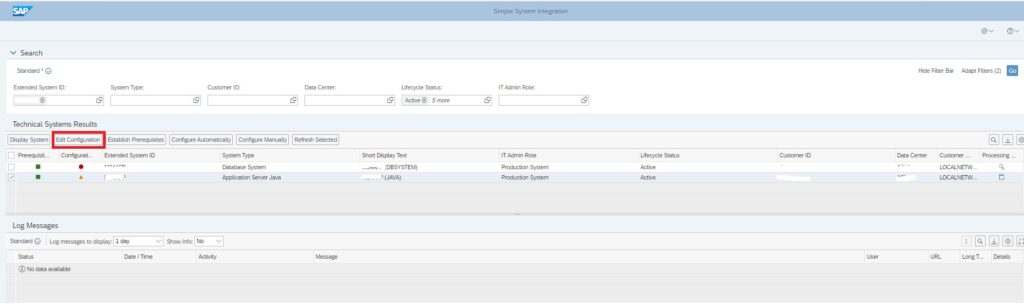
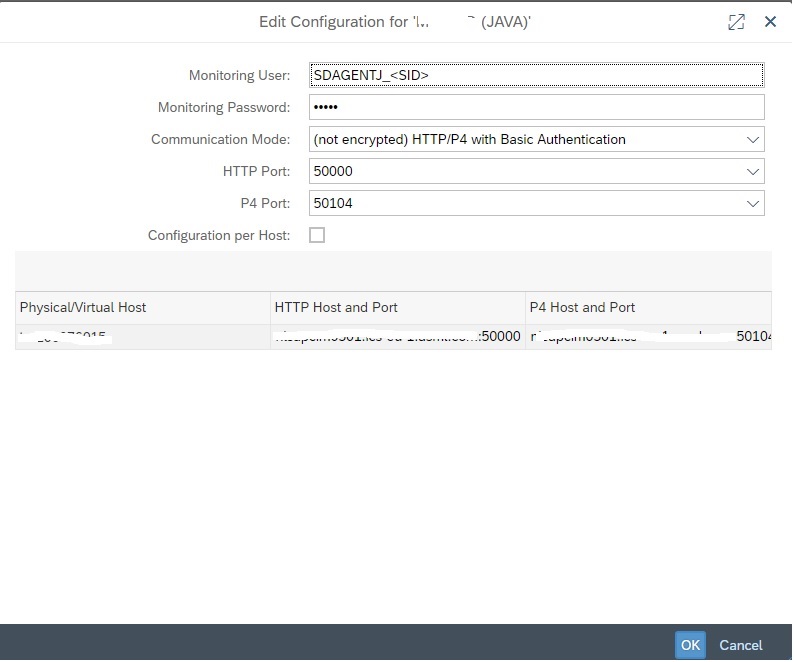
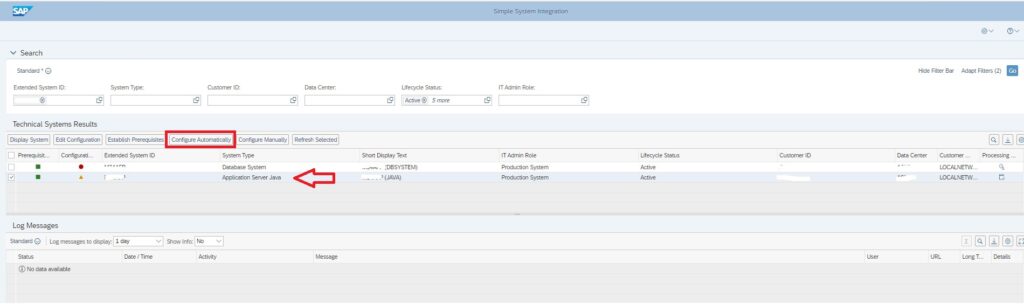

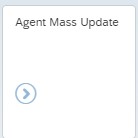
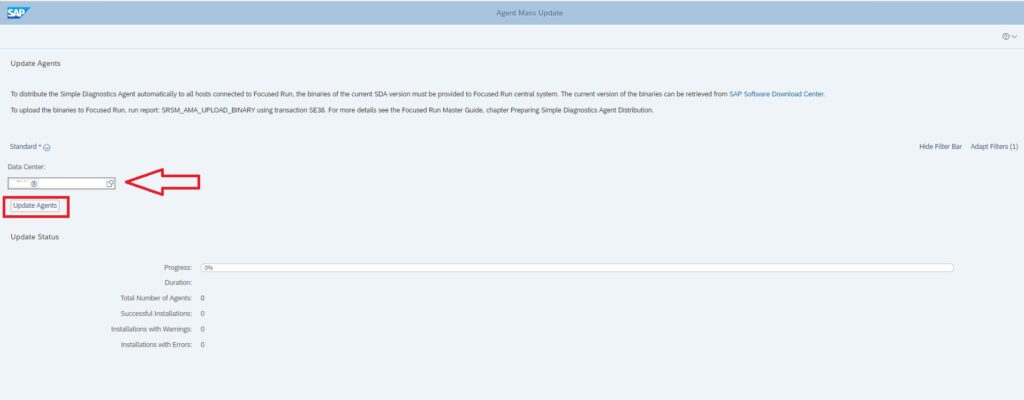

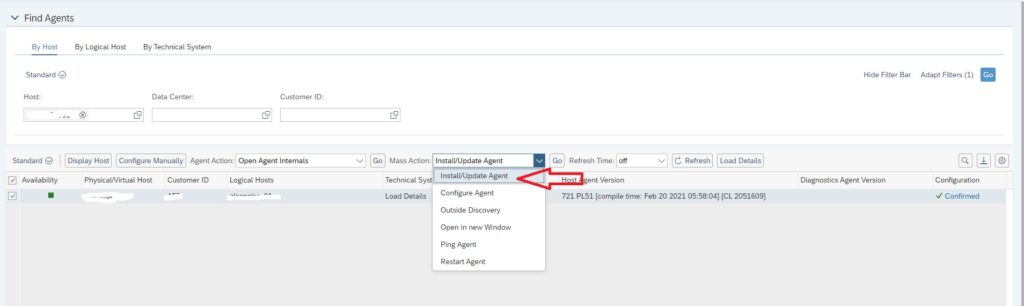
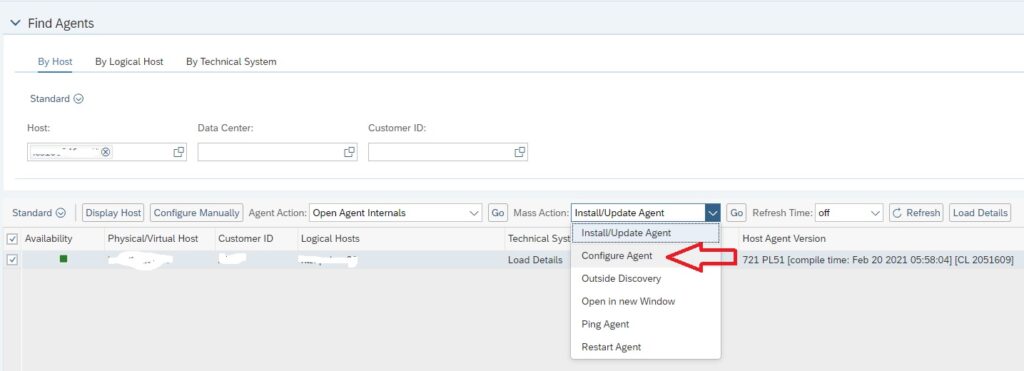
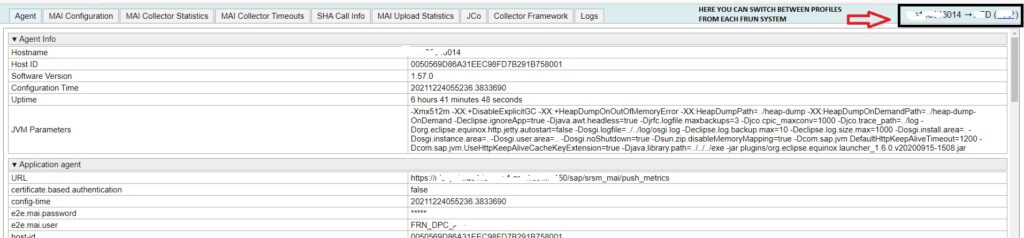
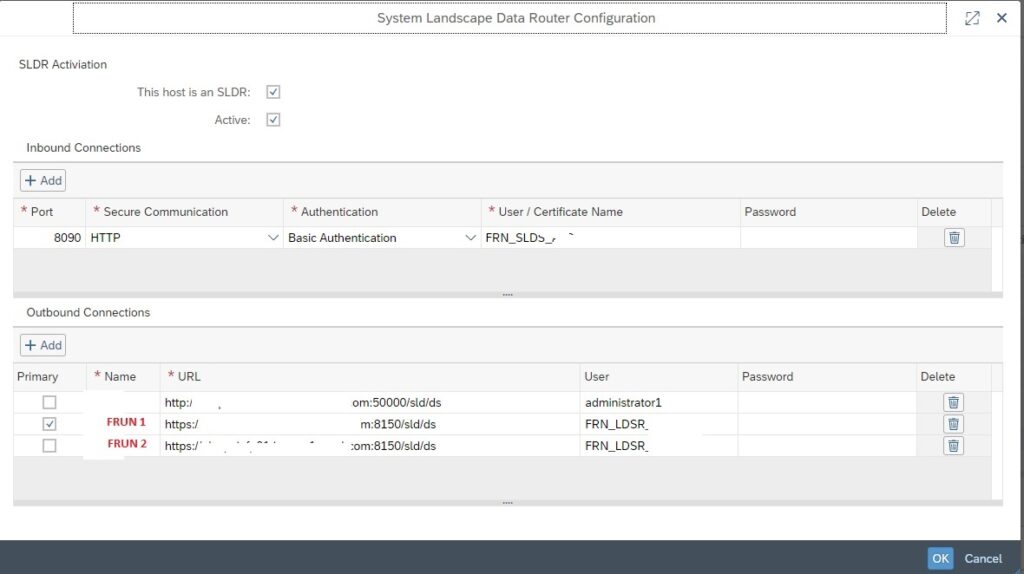
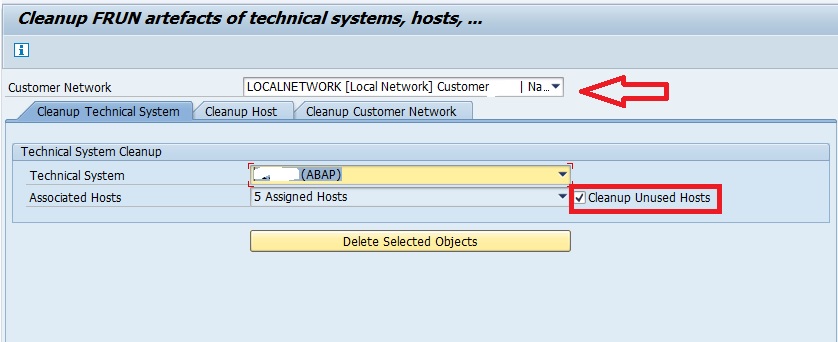
Informative guide on SAP Focused Run and SSI! Clear explanations with practical insights. Thanks for simplifying system integration concepts.